How To Integrate Spinify with Salesforce
After creating your Spinify Account, you will need to link your Salesforce instance with Spinify! This ensures that any updates to the objects you choose to run competitions on can be synced to Spinify properly.
This process is also applicable to those using Propertybase.
PrerequisitesYou must have Salesforce Administrator privileges on your account to perform this action.
Installing the Spinify App in the Salesforce AppExchangeYou can access the Spinify App on the Salesforce AppExchange here.
Installing the Spinify App has the same steps as any other app from the AppExchange:
- Log in to the AppExchange
- Click the “Get It Now” button.
- Choose whether you’d like to install in Production or Sandbox Environment.
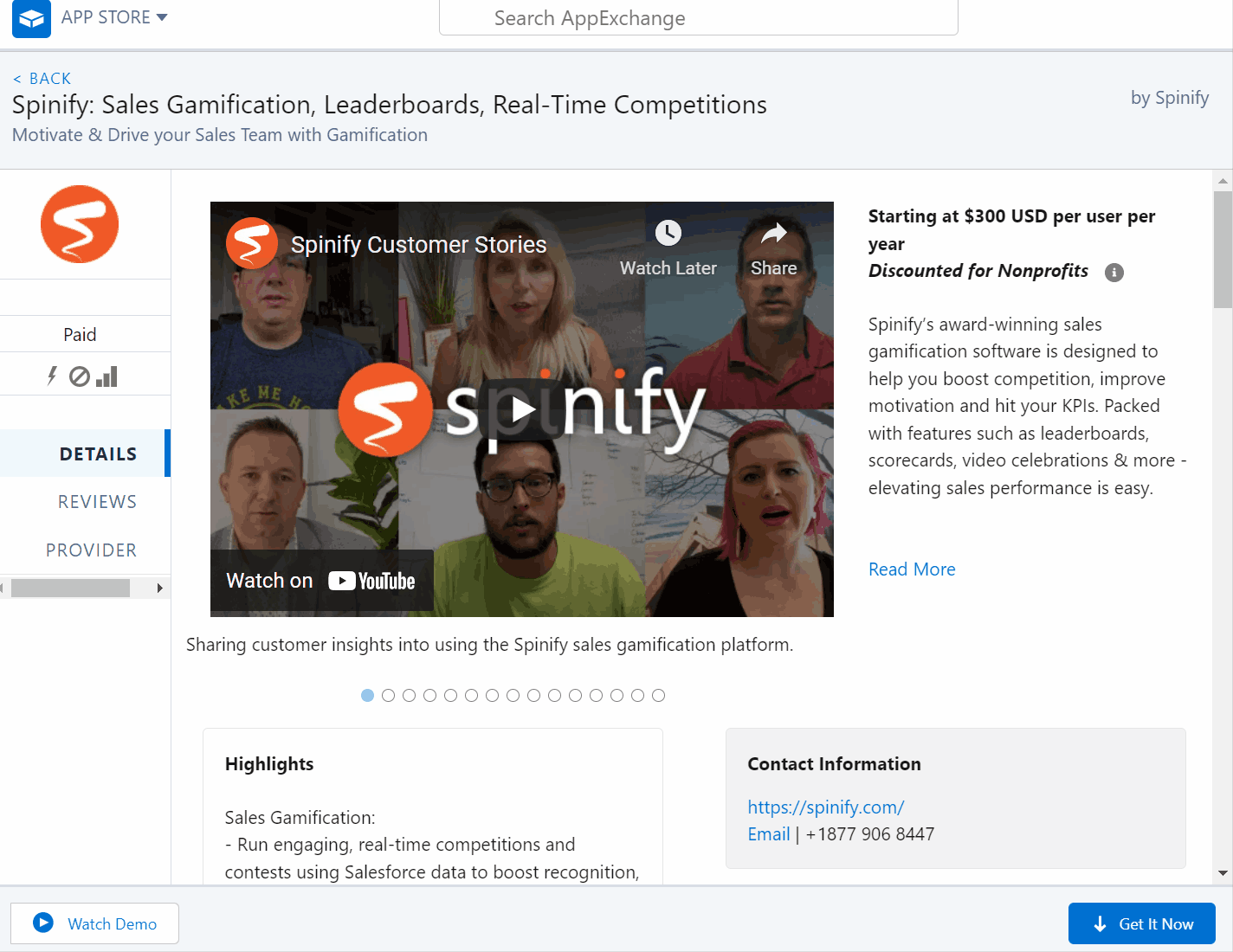
- Confirm and install the package.
- Choose who to install the Spinify app for. The standard setup is to “Install for All Users” which ensures everyone can view the lightning component and competitions in Salesforce.
- Click “Install”.
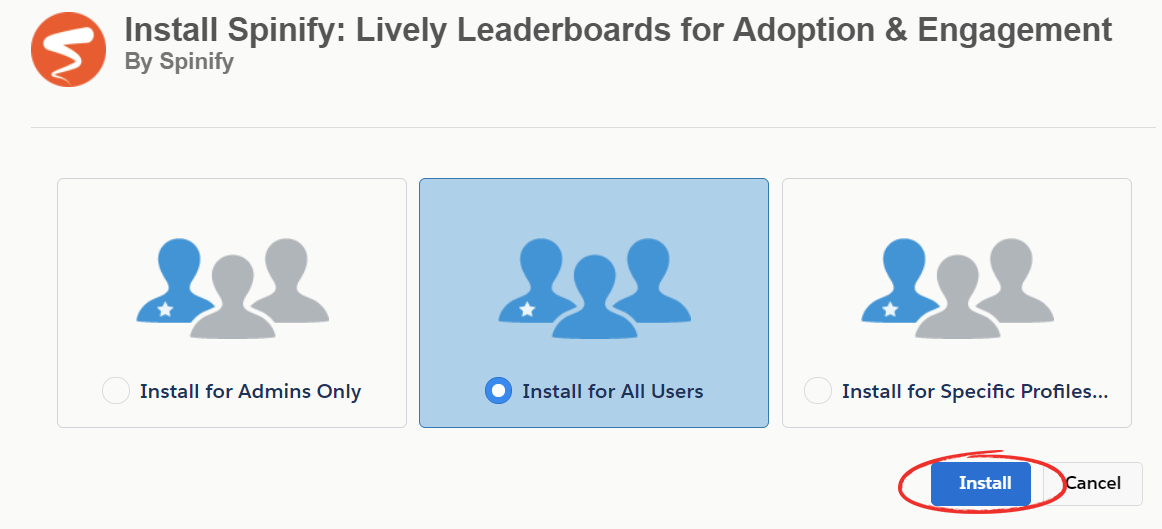
- Click “Yes, grant access to these third-party websites”.
Note: The purpose of this is to push the data to be shown on Leaderboards to our API and for user authentication purposes.
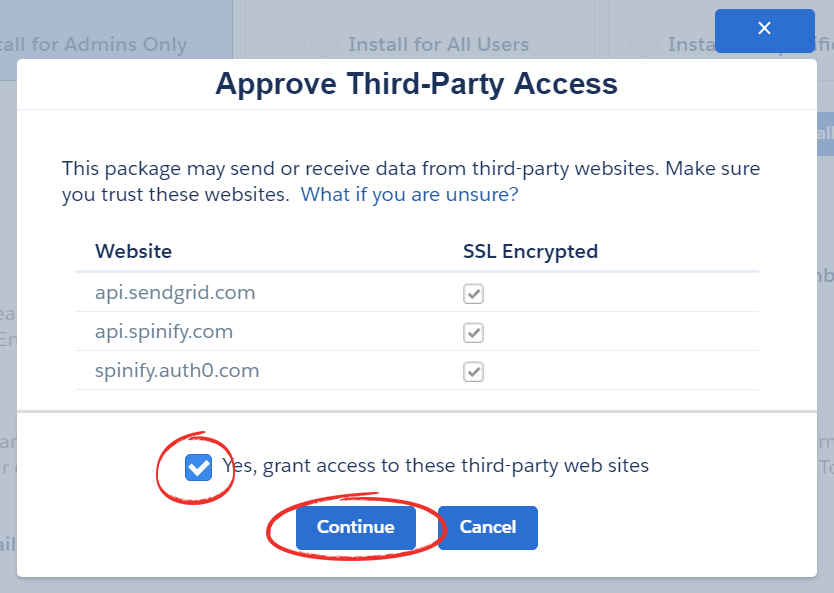
- Wait while the package is installed. This will take several minutes.
Spinify is now set up to sync objects from Salesforce to your Spinify Competitions. Check out Salesforce App Setup to get your Salesforce Spinify app set up!
Once the app is set up, you can use the Spinify App in Salesforce to set up more users, customize the fields, or change the designated user syncing with Spinify.
Check out: Salesforce App Setup for more details.
Advanced Syncing OptionsSpinify will sync Deals (Opportunities), Accounts, Leads, Calls, Emails, and Meetings by default.
If you use custom fields or custom objects to represent these things, you will want to go into the advanced sync options to configure this.
For further details, see: Salesforce Configuration.
What Happens When My Salesforce Admin Leaves My Company?If you ever notice that the Spinify App installed in your Salesforce Org is experiencing problems Authenticating with the Spinify AP, it is likely because the user that set up the app originally is no longer an active user in Salesforce. See: Changing Salesforce Syncing User to resolve this.