How to Integrate with Box + Dice
After creating your Spinify Account, you will want your data to come across from Box + Dice automatically. You can get your Spinify account integrated with Box + Dice in just a couple of steps.
1. Go to the integrations page
- Log into your MySpinify account
- From the top-right menu click "Settings"

- You should automatically land on the Integrations section, but double-check by ensuring the "Integrations" tab is highlighted in orange

2. Connect Box+Dice with Spinify
- Choose "Connect" on the Box+Dice Integration tile
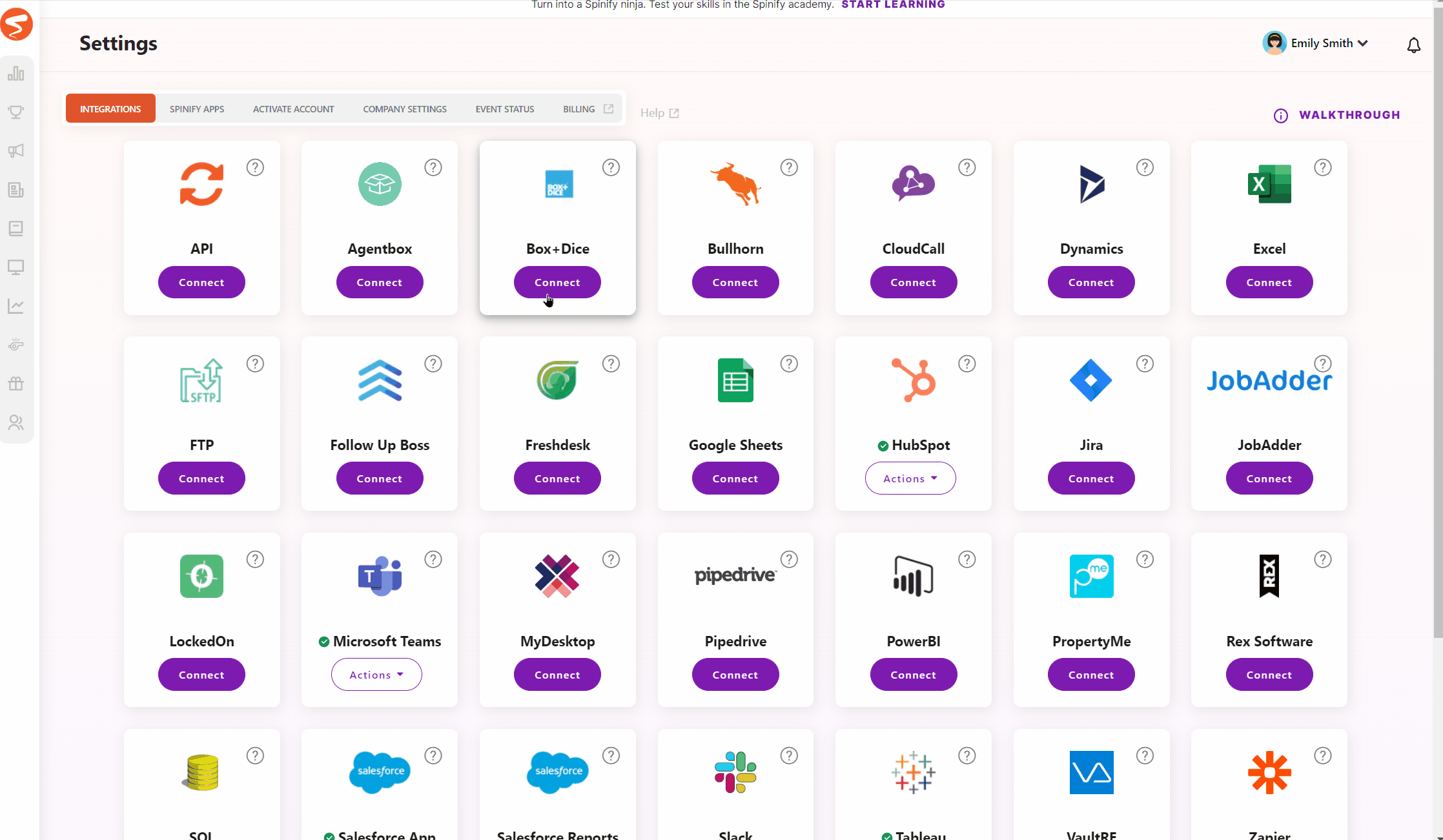
3. Follow the Instructions to Get Your API Key
- Go to https://www.boxdice.com.au/contact
- Click on 'Choose a reason to contact'
- Select 'Support'
- Fill out the form and request your organization's API Key
- Box + Dice will contact you and provide you with your API Key
- Copy the API Key
4. Connect Box + Dice with Spinify
- Move back to the MySpinify page where you have the pop-up window open
if you closed it simply follow the instructions from Step 1.
- Paste the API key into the pop-up window that you got from Step 3.
- Complete the URL for your Box + Dice account by filling in your organization name.
- Click the "Activate" button
Your Spinify is now configured to sync details from Box + Dice
- You can now create a Competition with Box+Dice details.