Cast Channels to Multiple Chromecast Devices From One Browser
Chromecast to multiple devices by following the steps below
- Depending on the number of Chromecasts that you would like to use, you must set up a Chome user for each one in the Chrome Browser. To do this, simply click the users' icon in the top right corner of the Chrome browser (it looks like a person). Click the menu item that reads “add”. Another pop-up will open and ask you to sign in or continue without an account, in this case, select "Continue without an account". If you have three Chromecasts that you would like to use at once, simply repeat the process three times. We suggest naming these something simple such as “Chromecast 1”, “Chromecast 2”, etc.
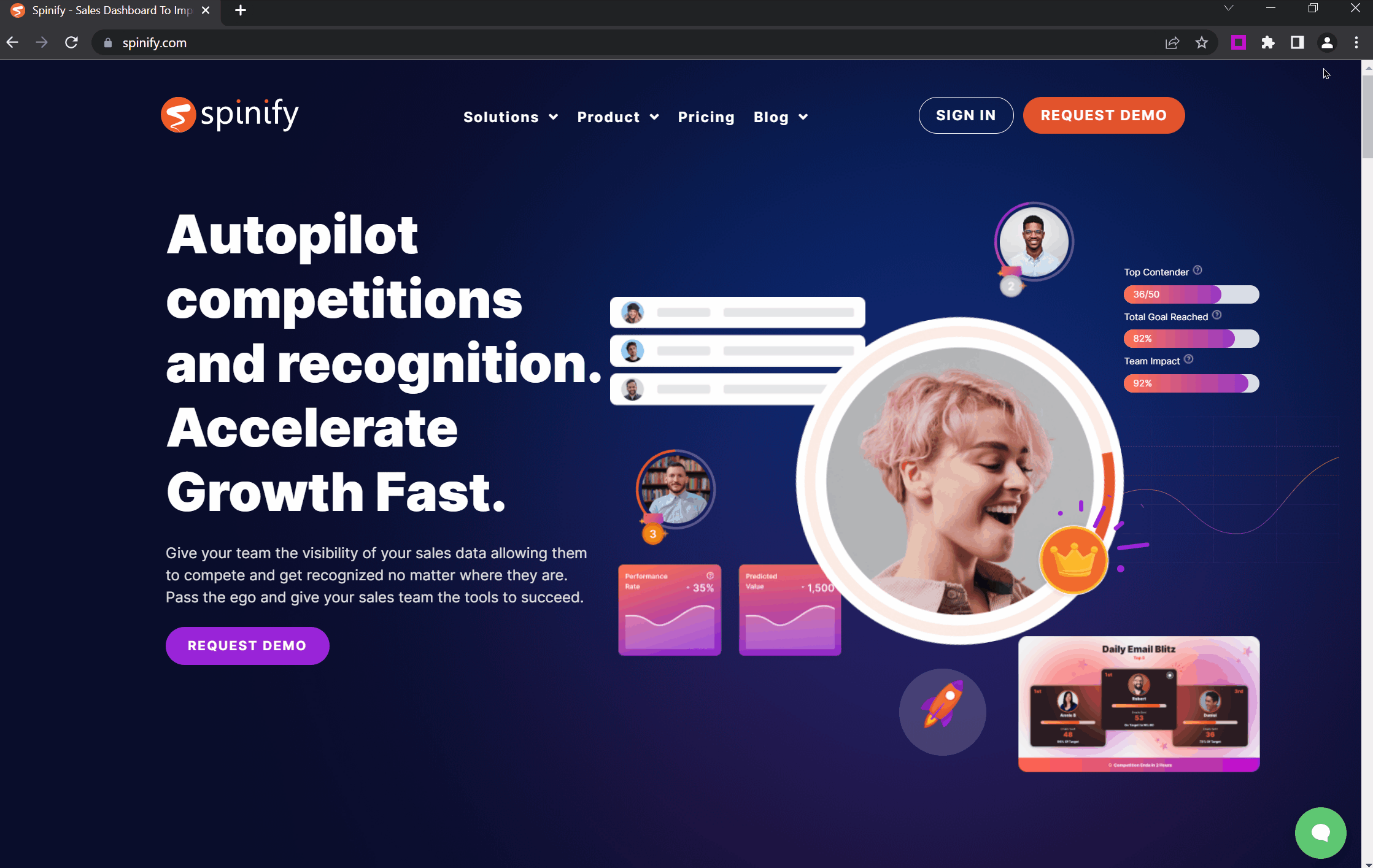
Tip: Make sure to choose a different theme color for each user, to make them easier to identify on your taskbar. - Now it is time to Chromecast to multiple devices. Now, you are going to want to open separate Chrome windows (not tabs), for the number of Chromecasts that you will be casting to. You are going to have a dedicated window open (not tab) for each Chromecast. If you don’t know how to do this, in Windows simply right-click on the Chrome Browser icon on your desktop app or taskbar and choose “New Window”. Each user will be color-coded per the color you associated with the profile during set-up, as below:
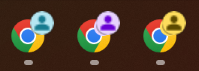
- You will notice in the top right of the Chrome Browser windows, that you are going to see an area where you can switch between the “Profiles" that you set up in step number 1. Now, all you need to do is choose a different person for each window.
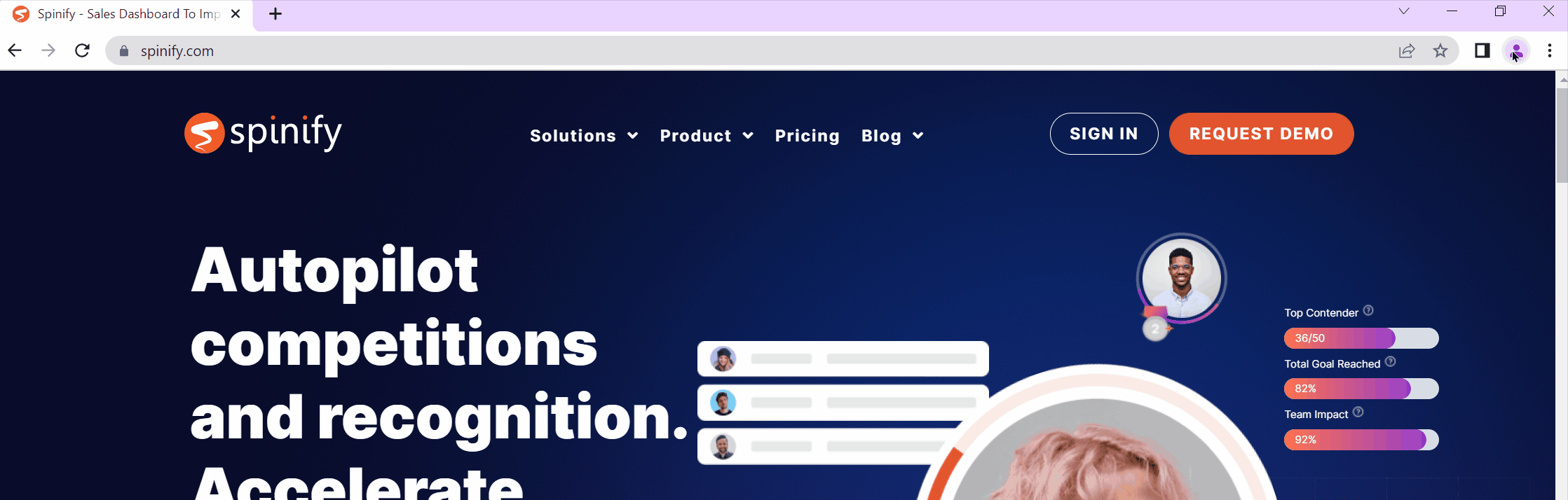
- Next, launch the channel that you want to cast to the Chromecasts in each window. You will need to do this in each browser window. For more information on launching channels, see: No login required channel TV URL.
- Now go into each window and click the three verticle dots in the top-right of the browser bar and select "Cast". Make sure you choose a different Chromecast device for each window. You should now be able to Chromecast to multiple devices by using a single PC.
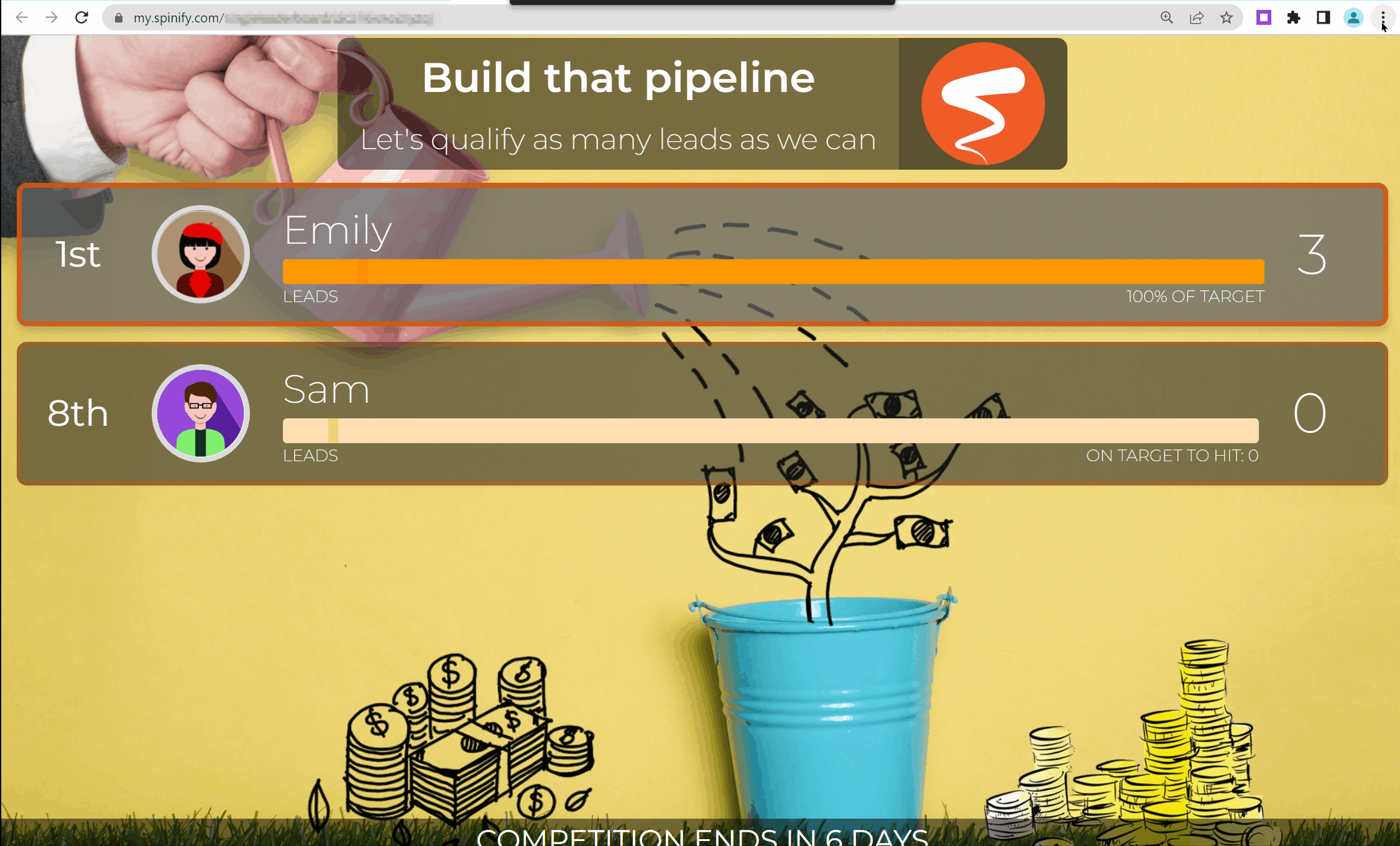
Note: This works perfectly in situations where you would like to cast Google Slides or Web sites to multiple displays without using multiple computers. The only downside to this is that your source is coming from three different windows so if you want them in sync with one another, that might not work too well.
🎓Want to learn more about optimizing your TV Channels? Register here to access Spinify Academy!🎓