How to Integrate with Microsoft Teams
Integrating Microsoft Teams with Spinify is as easy! Simply install the Spinify app into Teams and then sign in!
Install the Spinify App Into Teams
Add Spinify to Microsoft Teams
To start, go to the Apps section on the left-hand menu of Teams then search for Spinify and click "Add".
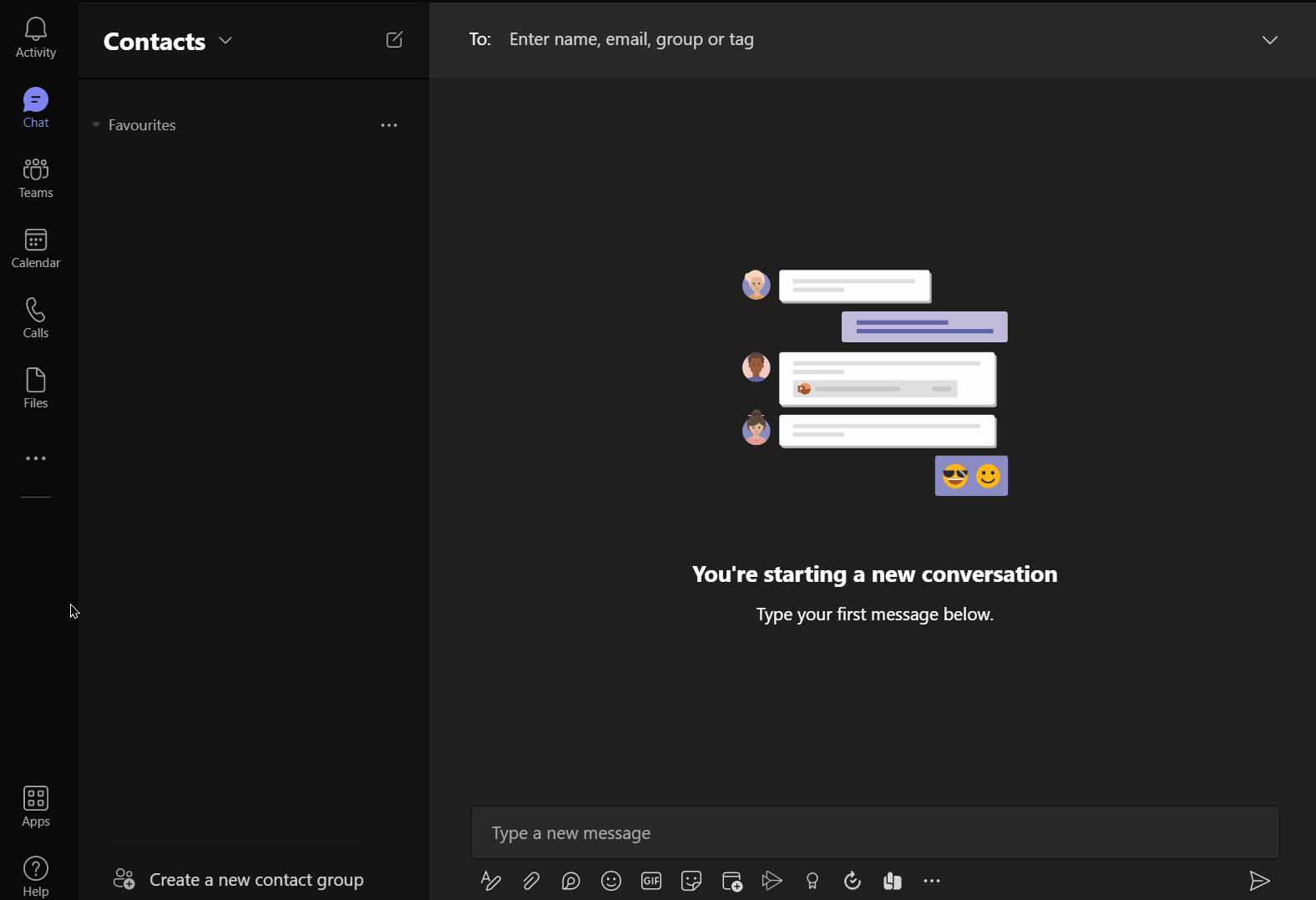
Adding Spinify to your Microsoft Teams Channels
Follow the instructions below to add your Spinify Competitions, Achievements, and Messages to your Teams channel.
1. Open the Team you'd like to add Spinify to
2. Click the + sign on the top right of the Channel
3. Search for and select Spinify
4. Select the Competition you'd like to view in the channel
5. Your channel and the Spinify Bot will now be integrated into your Microsoft Teams Channel
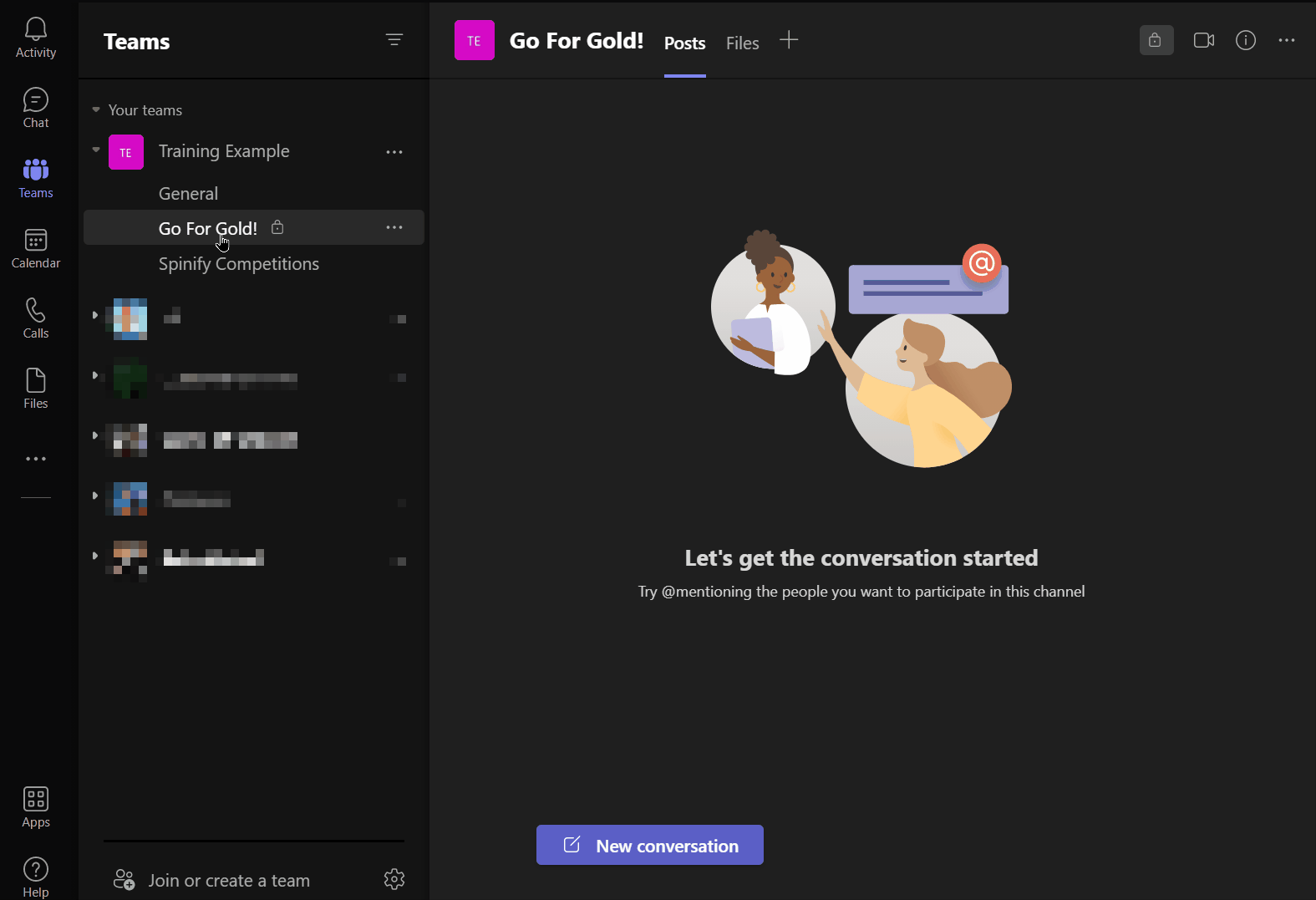
From Microsoft AppSource
1. Go to the Spinify Listing
2. Click "Get It Now"
3. Follow the installation instructions above to add to a channel and set up the account.
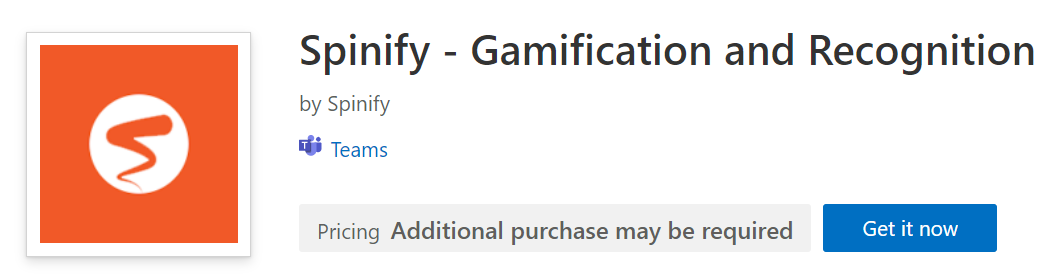
Please see this article for more information about adding an app to Microsoft Teams.
Setup After Installation
Display Competitions In Teams
You can set up specific leaderboards as tabs in Microsoft Teams. This will give your staff quick access to the KPIs you want to focus on.
For more info, see: How to Add a Competition as a Shared Tab in a Channel
Setup Achievements to Display in Chat
You can add any achievement or celebration you have in Spinify to a specific channel, allowing the whole company to see and join in the celebration!
For instruction on setting up achievements in Teams, see: How to Configure an Achievement to Display in a Conversation